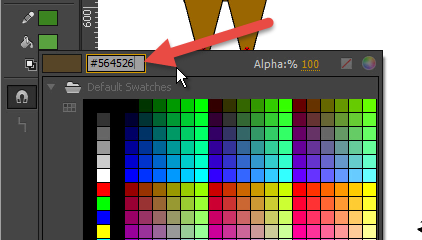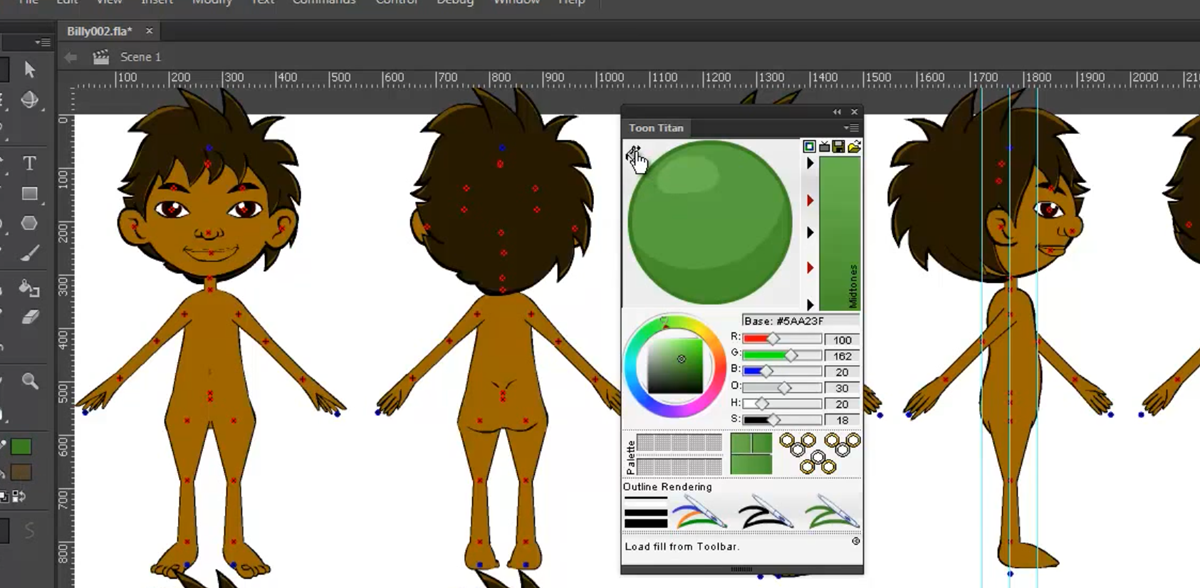
Because Toon Titan is a plugin for Flash, I really didn’t feel it was necessary to reinvent the wheel and have it do things that Flash itself is perfectly capable of all on it’s own. The program is designed to work in harmony with the host application and almost all functions contained in it are functions that either work in conjunction with or as a supplement to Flash’s shortcomings. So you will very rarely see things in Toon Titan that you could just do in Flash itself.
[line]
Two ways to get a custom color directly into Toon Titan.
[vc_row no_margin=”true” padding_top=”0px” padding_bottom=”0px” border=”none”][vc_column width=”1/2″][text_output]
Method 1:
Use Flash’s standard color mixing tools to add your own custom color into the Fill color chip.
Once you have done that, just press the import from fill button on the upper left hand corner of the Toon Titan panel. As soon as you do that you will notice that not only did Toon Titan import the color, but it also generated the complete color style based on that color and updated your color chips in the Flash tool panel.
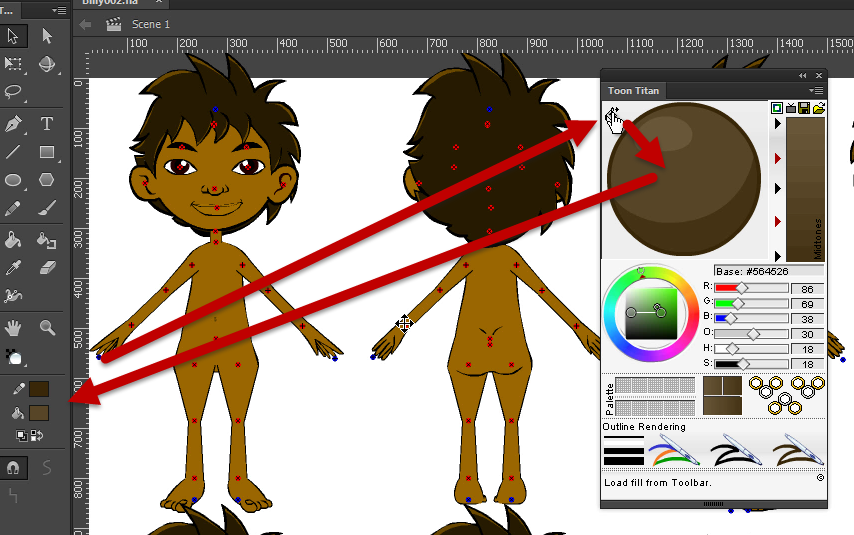 [/text_output][/vc_column][vc_column width=”1/2″][text_output]
[/text_output][/vc_column][vc_column width=”1/2″][text_output]
Method 2:
Use the Style manager system to manually input your desired base color. Since your not just creating a single color but a complete style, here you have the option to Give that color a name based on the Character and Object it is to be used on, as well as specifying the intensity differential for your outline, shade, and highlight.
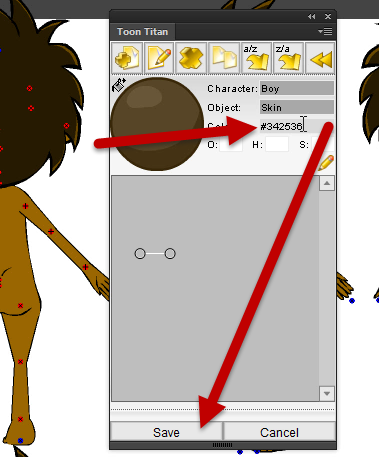 Hit save, and load it into Toon Titan any time. The Style Manager will allow you to store all your favorite and commonly used color styles for future use.
Hit save, and load it into Toon Titan any time. The Style Manager will allow you to store all your favorite and commonly used color styles for future use.
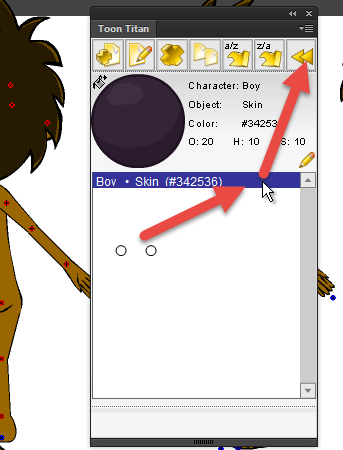 [/text_output][/vc_column][/vc_row][vc_row][vc_column width=”1/1″][alert type=”info” heading=”Bonus Tip:”]You can also input RGB values directly using the RGB sliders in the Toon Titan’s cel shader mode.[/alert][/vc_column][/vc_row]
[/text_output][/vc_column][/vc_row][vc_row][vc_column width=”1/1″][alert type=”info” heading=”Bonus Tip:”]You can also input RGB values directly using the RGB sliders in the Toon Titan’s cel shader mode.[/alert][/vc_column][/vc_row]